All Racer Pal registration payments are processed by PayPal regardless of whether you use a credit card or a PayPal account to pay. If your payment is successful, you will receive two confirmation emails: one from PayPal confirming the payment, and an automated email from Racer Pal confirming your race details. If you don't receive any confirmation emails, then your payment was not successful and you are not registered. You should try registering again.
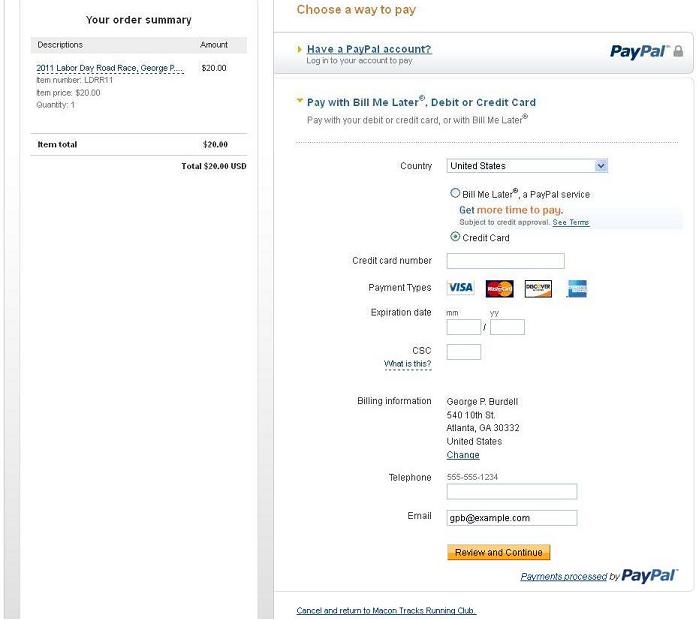
When you click the "Go To PayPal" button on RacerPal's review form, you will be directed to PayPal for payment processing. PayPal will display the "Choose a way to pay" form. (Example shown at right.)
If you have a PayPal account, click on the "Have a PayPal account?" link and log in to pay using your PayPal account.
If you don't have a PayPal account, or don't want to use your PayPal account, click on the "Don't have a PayPal account?" or "Pay with Bill Me Later, Debit or Credit Card" link to pay as a guest. Select the "Credit Card" option, and enter your credit card information, billing information, telephone number, and email address. Please note that the information entered in the "Billing information" section of this form must match your credit card's billing information, or your payment will be declined. This information is pre-filled for you; if it does not match your credit card's billing information, you must change it. Changing the billing information here will not change your registration information; you will be registered with the information entered previously. Likewise, the email address entered on this form will not change your registration information; your payment confirmation from PayPal will be sent to the email address entered here. When the credit card payment details are entered correctly, click the "Review and Continue" button. PayPal will display the "Review your information" form. (Example shown below.)
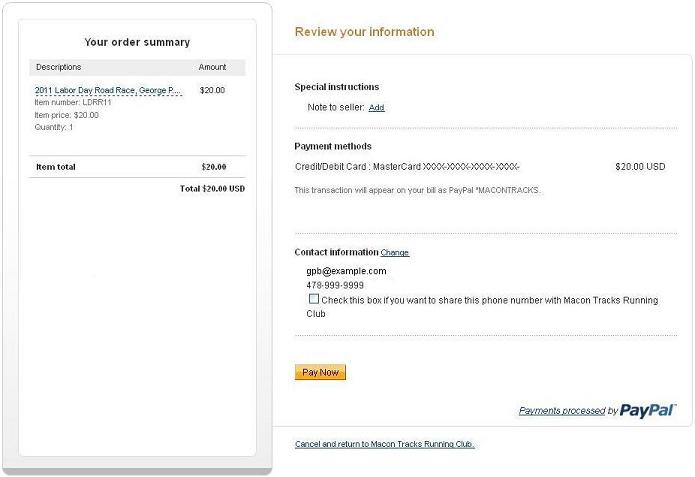
Ensure that the information on the form is correct, and click the "Pay Now" button. No charges are made to your credit card until you click the "Pay Now" button on the "Review your information" form. Once you click the "Pay Now" button, your credit card will be charged and PayPal will display the "Thanks for your order" form. If you do not see the "Thanks for your order" form (example shown below), your payment is not complete, and you are not registered.
If your credit card payment is declined, the problem could be that your credit card or your email address is already associated with a PayPal account and you are attempting to pay without logging in to PayPal. Depending on your PayPal account settings, PayPal may reject a "guest" credit card payment if the credit card is already associated with an existing PayPal account. Likewise, PayPal may reject the "guest" credit card payment if the email address being used is already associated with an existing PayPal account. PayPal does this to protect its account holders against fraud. Logging in to PayPal to pay or change the option should fix this problem.
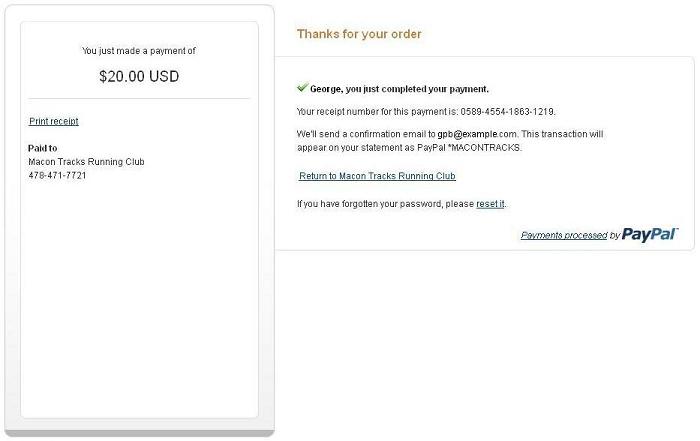 Problems with PayPal can also be caused by having a corrupt cache, cookies disabled, low security settings, or incorrect time or date on your
computer. Merely clearing your browser's cache will often resolve the problem.
Click here for instructions on clearing the cache of many popular browsers. If clearing your browser's cache does not resolve the
problem, make sure that your browser cookies are enabled for PayPal (https://www.paypal.com/). For instruction on enabling cookies, look in
the help for your browser, or google "enable cookies bb vv" where bb is your browser name and vv is your browser version.
If PayPal cookies are already enabled in your browser, try clearing any existing PayPal cookies. You browser must also support a minimum
128-bit cipher strength (encryption rate), as well as secure socket layer (SSL). If your browser doesn't support these features, you will
need to upgrade to a browser that does. If you already have a different browser installed on your computer, try registering with that
browser. Otherwise, your might need to download an upgrade to your existing browser or download and try a different browser.
For additional help, contact PayPal Customer Service at 1-888-221-1161.
Problems with PayPal can also be caused by having a corrupt cache, cookies disabled, low security settings, or incorrect time or date on your
computer. Merely clearing your browser's cache will often resolve the problem.
Click here for instructions on clearing the cache of many popular browsers. If clearing your browser's cache does not resolve the
problem, make sure that your browser cookies are enabled for PayPal (https://www.paypal.com/). For instruction on enabling cookies, look in
the help for your browser, or google "enable cookies bb vv" where bb is your browser name and vv is your browser version.
If PayPal cookies are already enabled in your browser, try clearing any existing PayPal cookies. You browser must also support a minimum
128-bit cipher strength (encryption rate), as well as secure socket layer (SSL). If your browser doesn't support these features, you will
need to upgrade to a browser that does. If you already have a different browser installed on your computer, try registering with that
browser. Otherwise, your might need to download an upgrade to your existing browser or download and try a different browser.
For additional help, contact PayPal Customer Service at 1-888-221-1161.